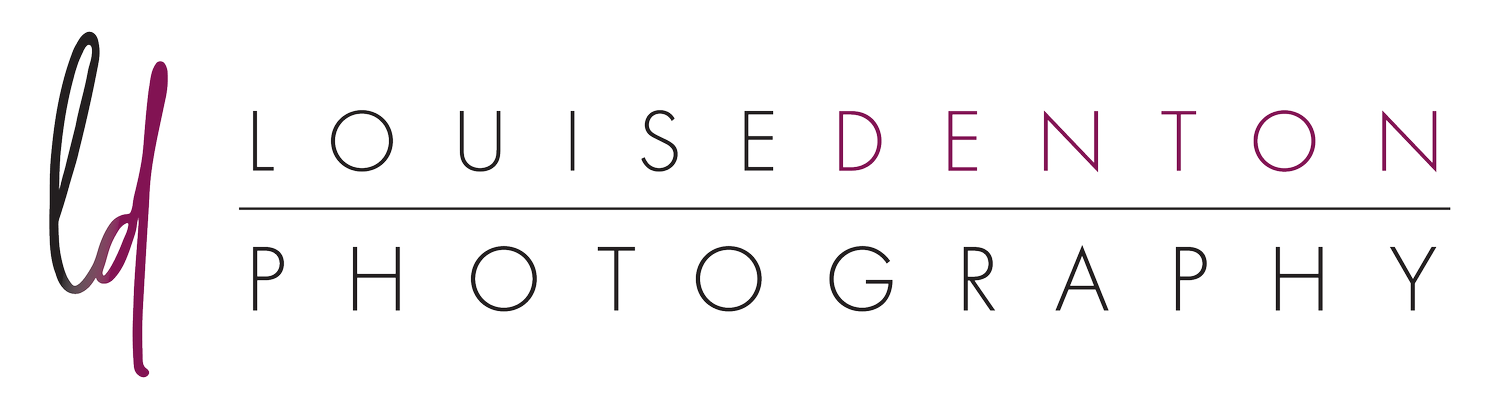My basic editing process
Here’s a run down of the adjustments I make to every single image I produce. None of the edits are a major change to the appearance of the landscape photo, but a combination of small adjustments which overall really lift the image and bring it to life!
All of these “base edits” I do in Adobe Camera RAW before then moving the image over to Photoshop for the final edits.
Apply Adobe’s “lens correction” function to correct any distortion or vignetting caused in the wide angle lens.
Adjust sharpening and noise in the image, enhancing the detail
The above two steps I have set up a preset to automatically apply my usual edits, so I don’t have to go through and find the settings for each image.
I then make a few minor adjustments to the image on a case-by-case basis, including:
I straighten the horizon at this stage if needed - I use the grid function to be able to get the horizon as accurate as possible.
I do any other geometric/perspective corrections here in Adobe Camera RAW. This includes things like making sure my verticals are vertical.
Occasionally I will bring down the highlights or boost the shadows, if needed.
Usually I will leave the natural colour as is for my landscape or sunset images, but if I’m taking shots that include people or buildings I will correct any white balance issues at this stage.
I will then move the image file over to Photoshop, where my “go to” edits include:
Any removal of things in the shot that shouldn’t be there using the spot removal tool or the cloning tool. This might be things like litter that I didn’t notice at the time, or bird poop on a rock! These edits I always do on a duplicated background later.
An automatic curves adjustment layer to correct highlights and shadows.
The other editing I do to most of my images is then just a layered combination of curves layers to adjust exposure, contrast, highlights and shadows in different parts of the image.
For instance, if an image has a stormy sky, I’ll apply an adjustment layer to only the sky which might include reducing the exposure and boosting the blacks to give the sky more pop. For images that might include rocks or a gorge, I’ll do a curves layer for just the rocks. Or an adjustment layer just for the water or grass, or what ever might be in the image… each area gets it’s own adjustment rather than an edit to the overall image. Doing this enables me to choose where the focus of the image is, as well as enhancing the depth of a scene.
See some of the examples below!
Even with a softer image, I still control the areas of contrast and exposure in different parts of an image. With this one, I had a curves layer for the sky as a whole, and a curves layer for the clouds individually. I also had a separate layer for the contrast in the cliffs and rocks, and another separate layer for the white wash on the wave breaking. I also had another curves layer to enhance the small pink ish reflections of the clouds in the water.